Appearance
INFO
Offline Mode is a premium feature. Please contact AireInnovate for more information.
Offline Mode
AireFrame contains an offline mode that allows you to view subject demographics and submit forms when you do not have an internet connection. Only subjects marked as "available offline" will be accessible when offline.
When your device loses network connectivity, AireFrame will automatically switch to offline mode.
INFO
If you are editing a form when you lose connectivity, AireFrame will not switch to offline mode automatically; you can either wait to regain connection and save your changes, or discard your changes to enable offline mode.
You may open AireFrame in a new tab or window to access offline mode while preserving your changes in the original tab or window.
Enabling Subjects
To enable a subject for offline mode, first find the subject you wish to enable and click the offline mode icon. The icon can be found in both the subject lists and within the subject record.
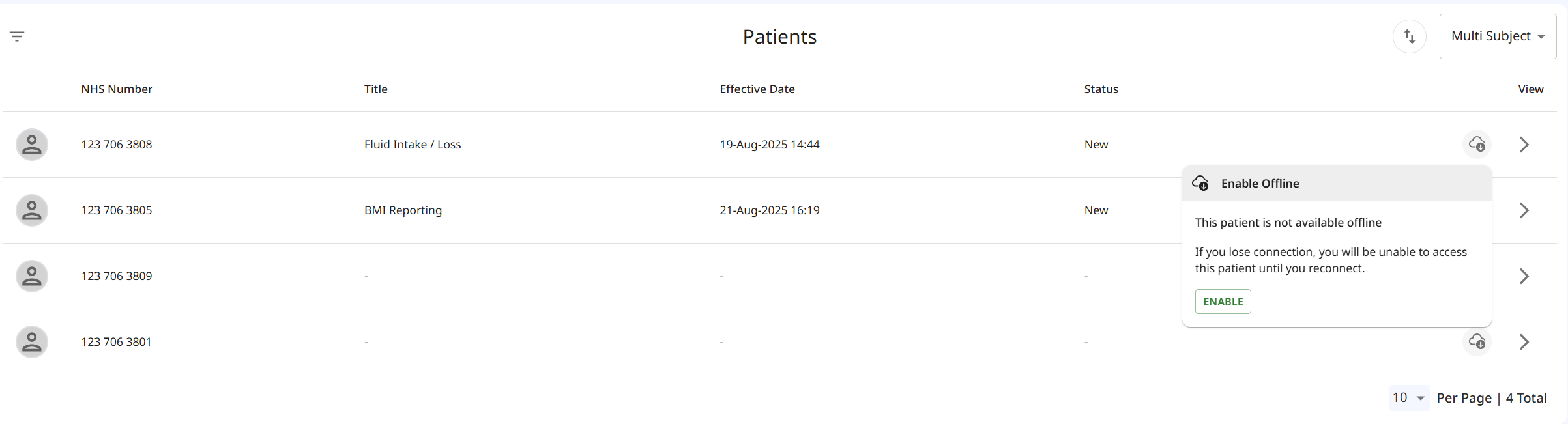
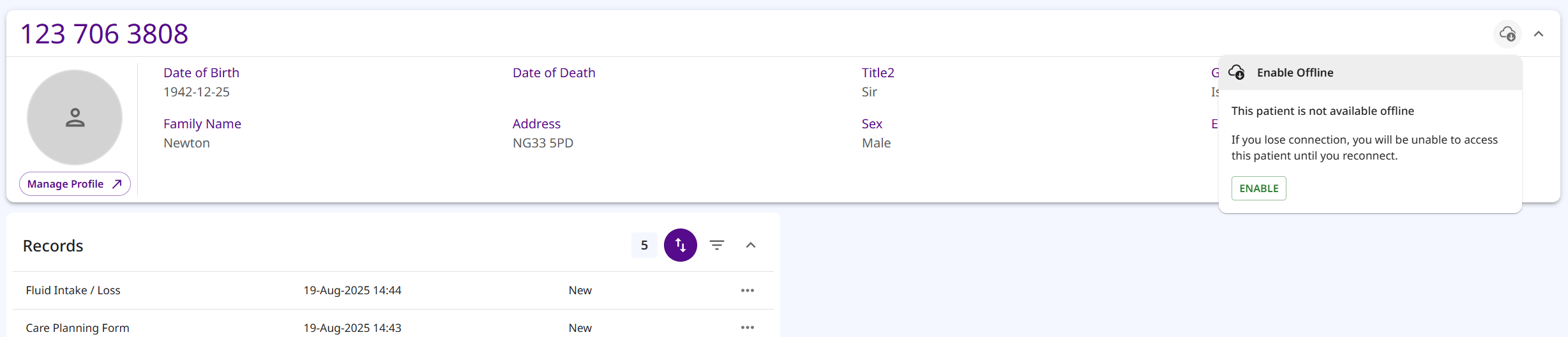
By clicking the enable button, AireFrame will download the subject's demographic data for offline use.
Navigation
When you lose connectivity, a banner will be displayed at the top of the screen to indicate you are in offline mode. If you are on a page or subject that is not available offline, you will be redirected to the subjects list.
The offline subjects list will only display the list of subjects that have been enabled for offline mode. Furthermore, it only shows the demographic data for those subjects, it does not include any data linked to dashboards.
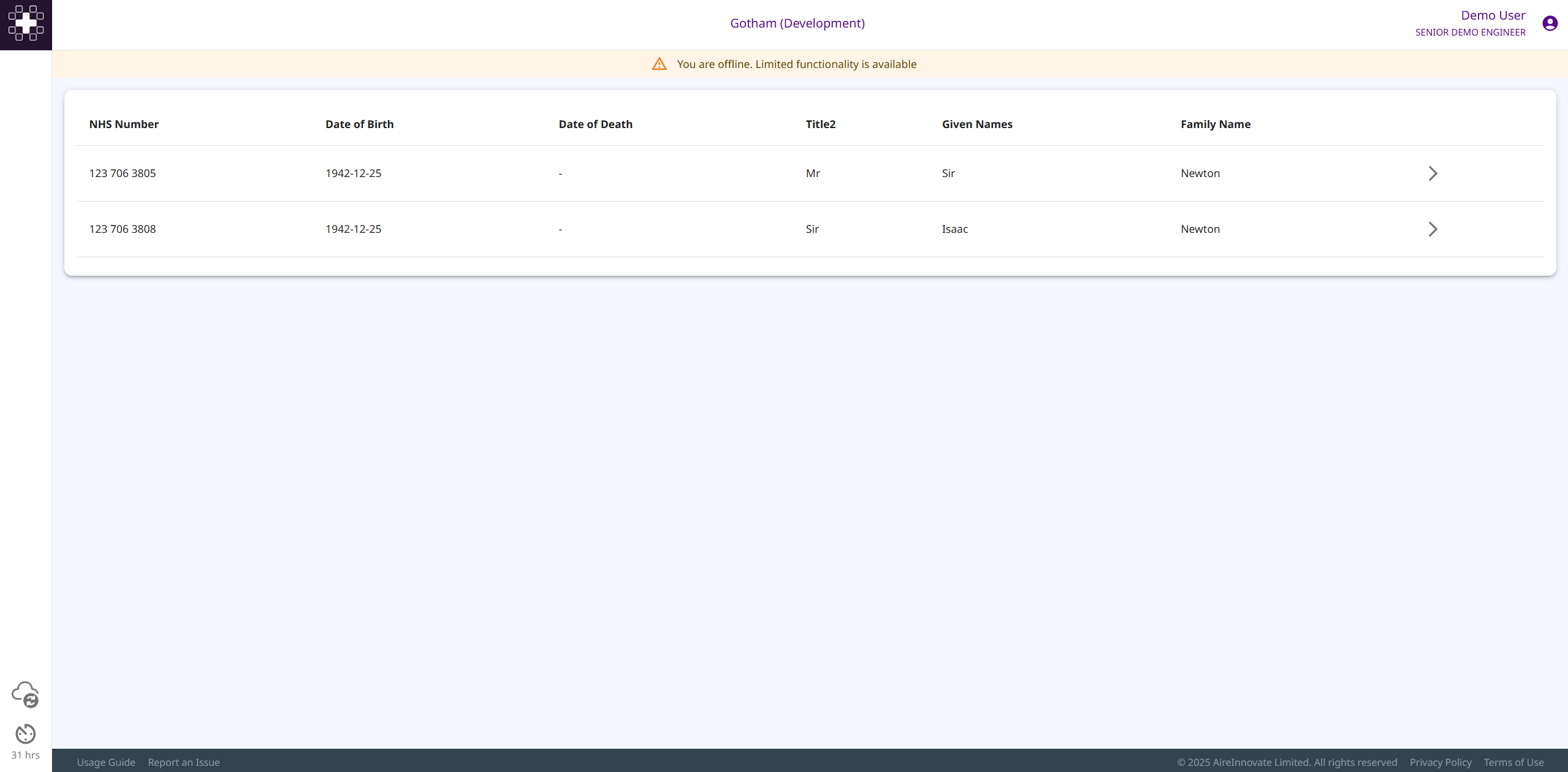
When you navigate to a subject's record you will only see the subject's demographic data as well as any forms pending for submission. You may submit a new form to the subject as normal.
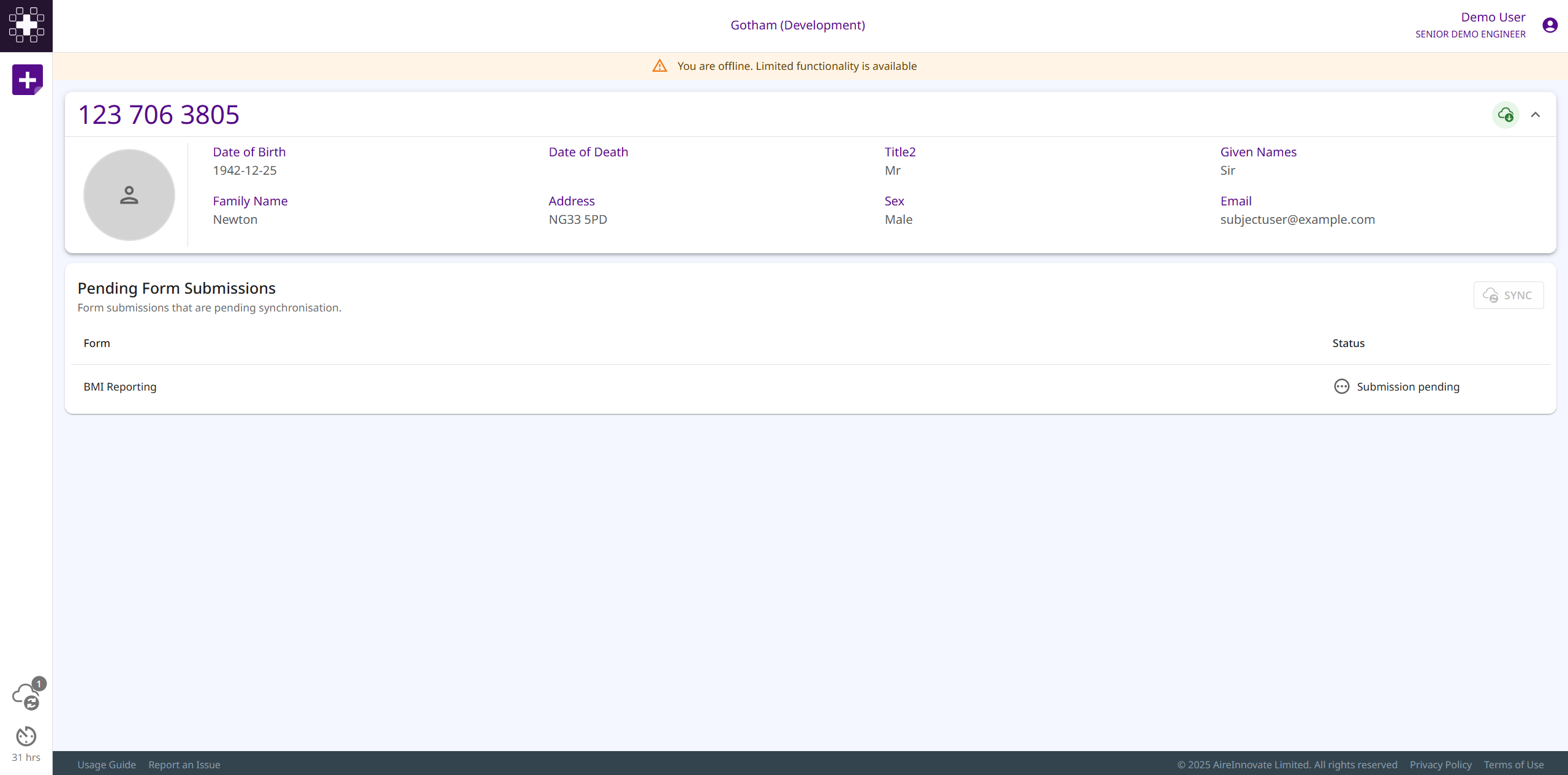
The synchronise icon in the bottom left corner of the screen allows you to see an overview of the offline mode status. Here you can see all subjects enabled for offline mode, all pending form submissions, as well as the list of forms available when offline.
When you regain connectivity, you can use this page to manually synchronise the pending form submissions and the list of forms.
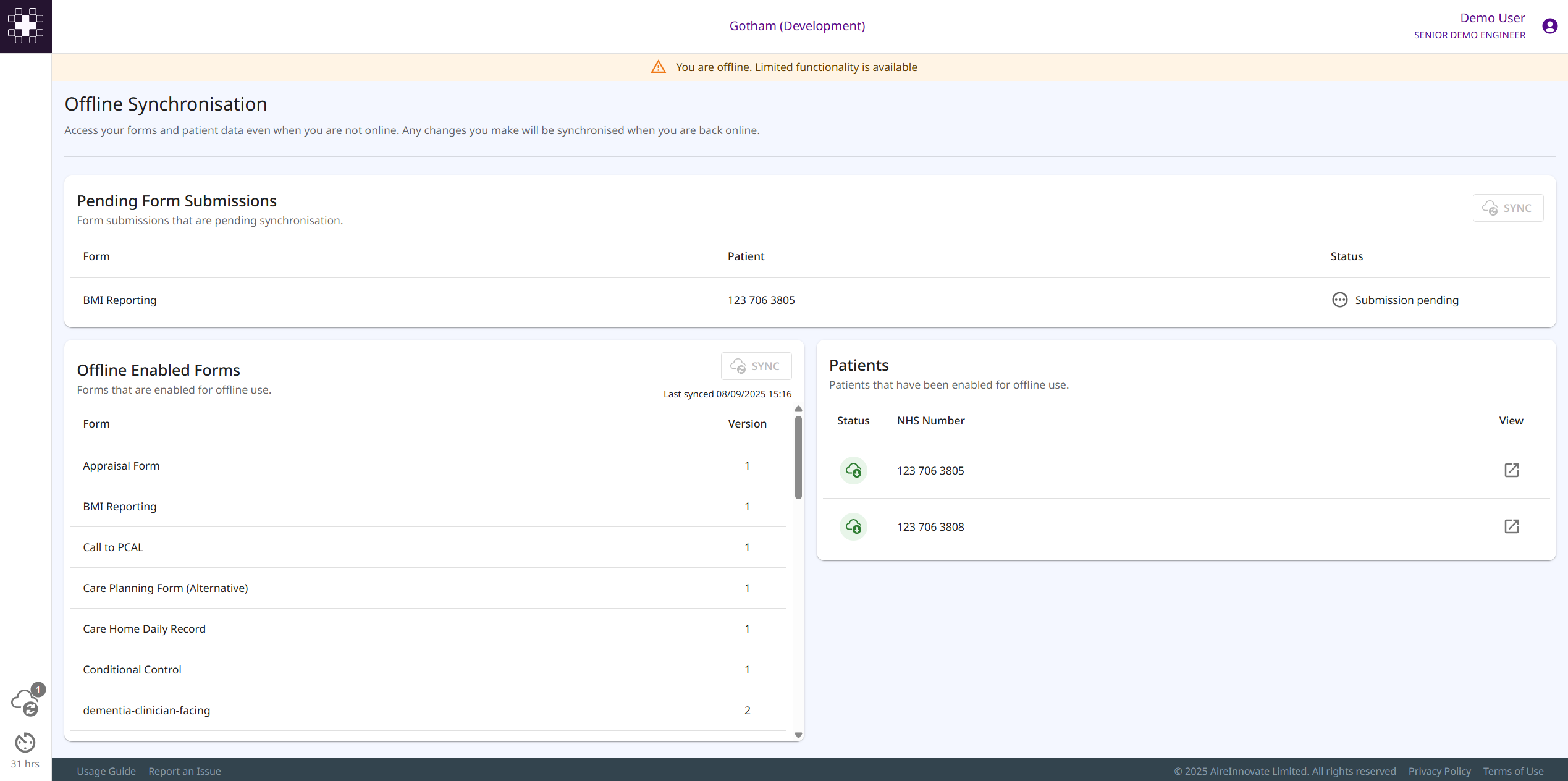
Caveats
Permission Changes
If your permission to access a subject is removed while you are offline, you will lose access to that subject when you next regain connectivity.
You will also not be able to submit any pending forms for that subject. You will need to contact your system administrator to regain access to the subject.
Session Length
Since AireFrame can be used to store sensitive data, the maximum length of time you can be signed in for is 36 hours.
After this period of time you will be signed out and all offline data will be removed, including any pending form submissions. Therefore you must ensure you have re-connected to the internet and launched the AireFrame application before this time period to ensure all data is synchronised.
In the bottom left corner of the screen, you can see how long you have left in your session.
Signing Out
When you sign out of AireFrame, all offline data will be removed. Therefore, you must ensure all pending form submissions are synchronised before signing out.
You can only sign back into AireFrame when you have an internet connection.